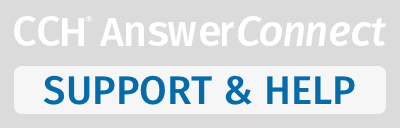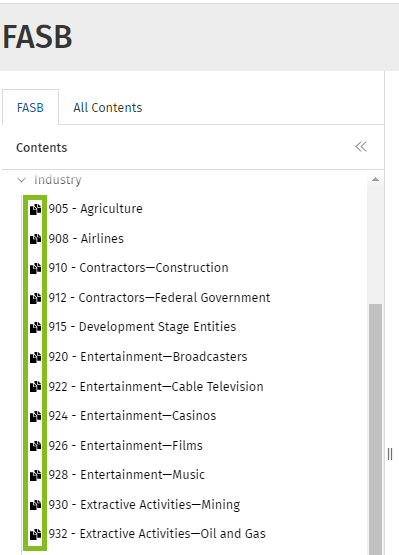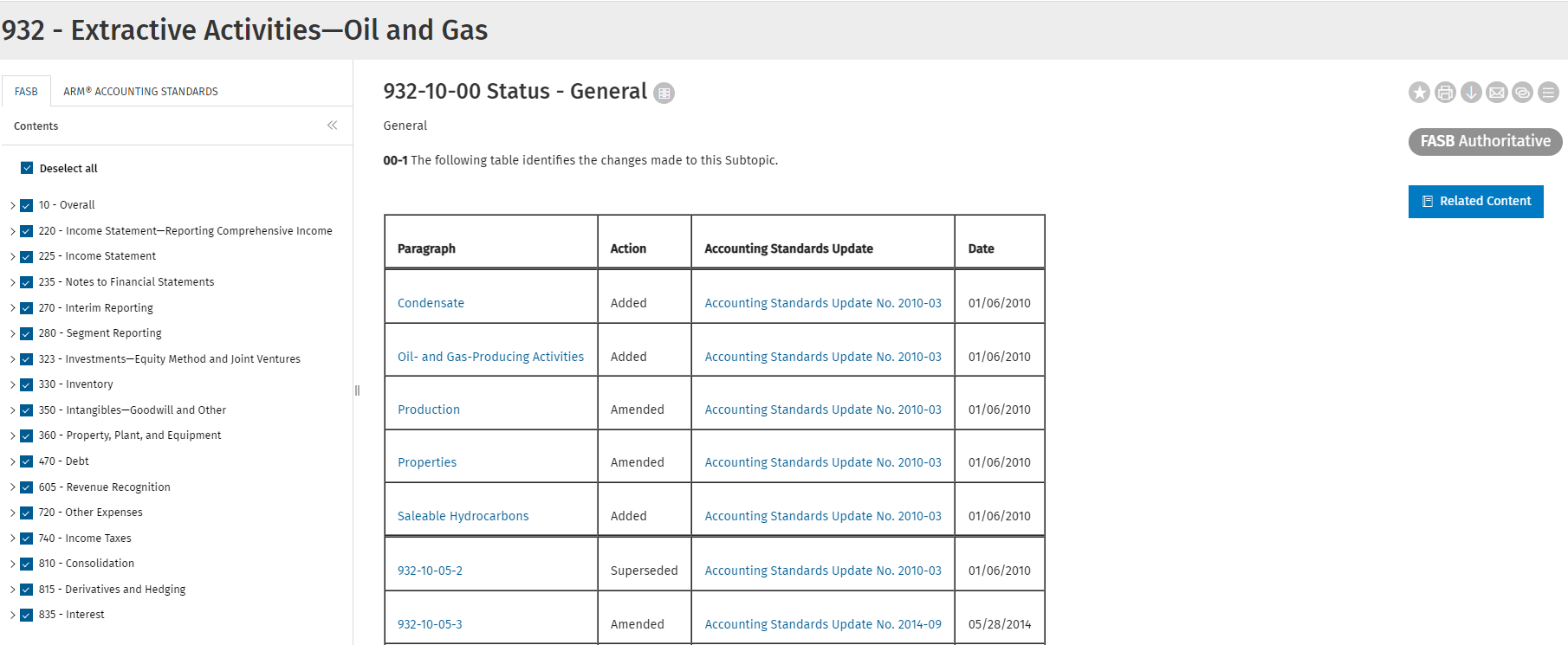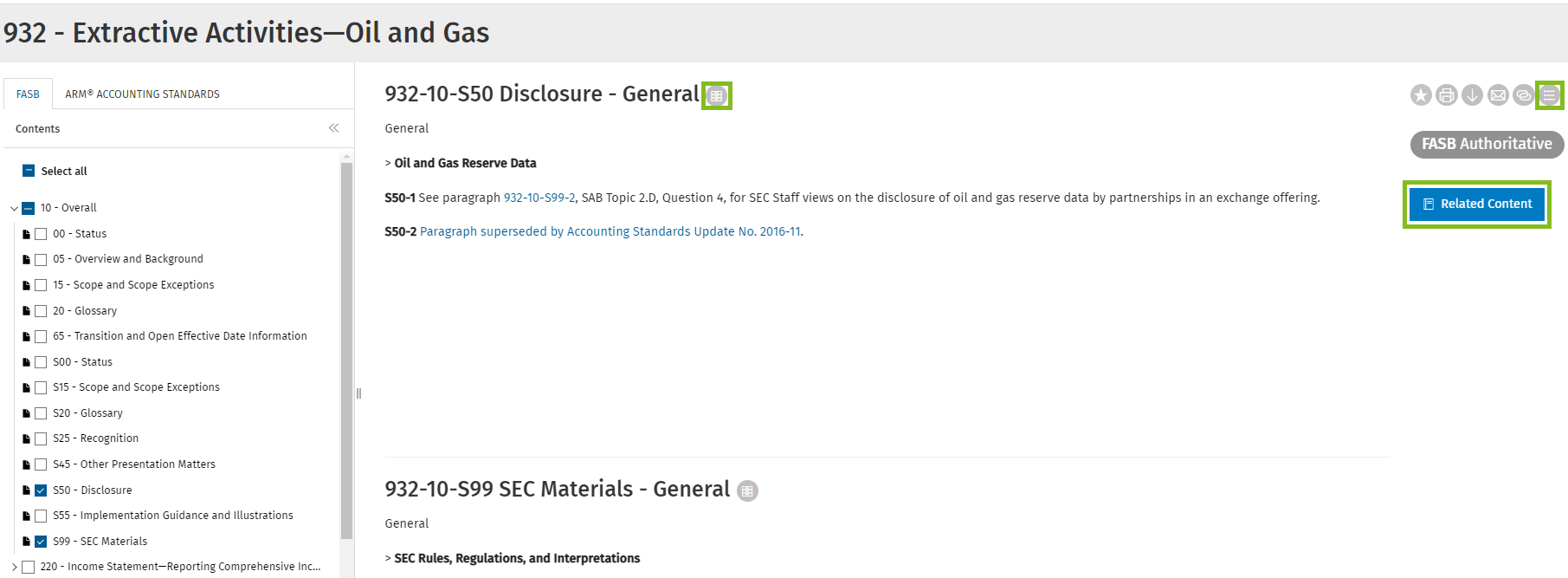While browsing Accounting & Auditing, the following paper stack icon indicates that a given document belongs to a specific combinable set of documents (such as a FASB Topic).
Once opening a combinable set, the document list is displayed in a selectable Table of Contents tree on the left side of the screen. These will appear as a complete set in a continuous or "endless" scroll view on the right side of the screen.
- Only the first documents will be loaded initially and as the user scrolls down, additional documents will be loaded.
- The first and last documents of the content set will be the first and last documents that appear in the selected document set.
- An option to "Deselect all" will clear all checkboxes in the Table of Contents tree and will also clear the contents of the document view area.
- The text for this link will toggle to "Select all" and will remain that way while any individual checkboxes are deselected until they have all been reselected.
- It is not possible to combine documents that belong to separate combinable sets. For example, one cannot combine documents from FASB Topic 740 with FASB Topic 606.
Partially Combined View
Any fully combined view will become partially combined as nodes are unchecked in the Table of Contents tree.
- Users can then either:
- Restore the fully combined view via the "Select all" checkbox.
- Selectively remove unwanted sections or add back in desired nodes (e.g., a user might want to view only the "50 - Disclosure" sections in a given FASB Topic).
- When selectively adding documents, they are stitched together on the right side of the screen according to their position within the Table of Contents tree.
- Document Management Controls in the right-hand sidebar to Favorite, Print, Download, Share, and Link to will apply to all currently selected nodes of the combined view.
- Other Document Management Controls will be displays where applicable:
- Archive - The Archive action button next to the document title provides links to the current and all superseded Subsection versions.
- Sources - Some documents may contain additional sections with bibliographic sources. The Sources action button in the sidebar toggles between displaying and hiding this additional information.
- Other Document Management Controls will be displays where applicable:
- The Related Content button will display links for the specific document that is at the top of the reading pane.