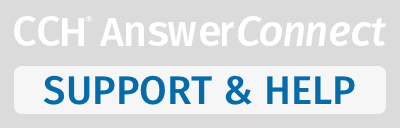To invite a user to a checklist:
A. Users must be eligible to receive an invite.
1. Users must be permissioned to access AnswerConnect and be on the same account.
2. Users must be permissioned to access Advanced Checklists.
3. New users must visit the Advanced Checklists homepage tab on AnswerConnect to be recognized as eligible to receive an invite.
B. Send an invite.
1. Open the desired checklist, then click the + icon in the top right menu bar to invite users to a checklist.
2. After entering an eligible email address, click "Send invitation".
3. Within the same menu, a user can be removed or resent an invite.