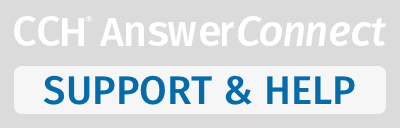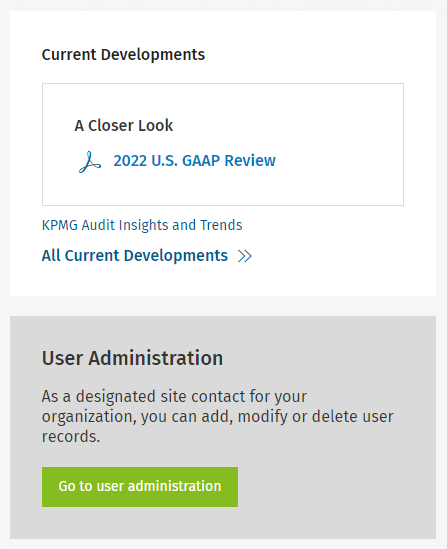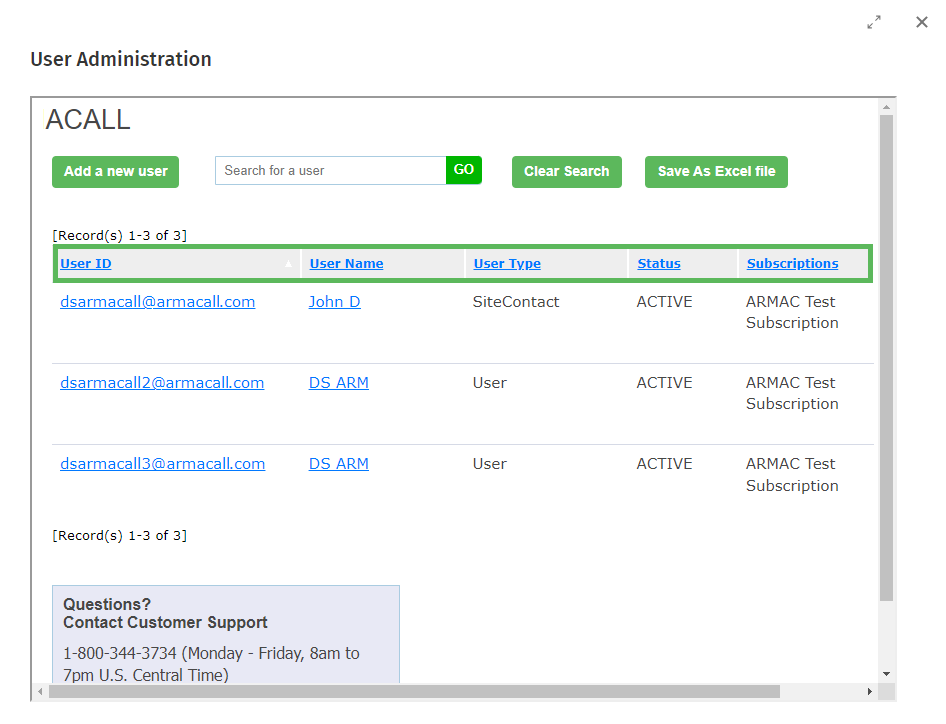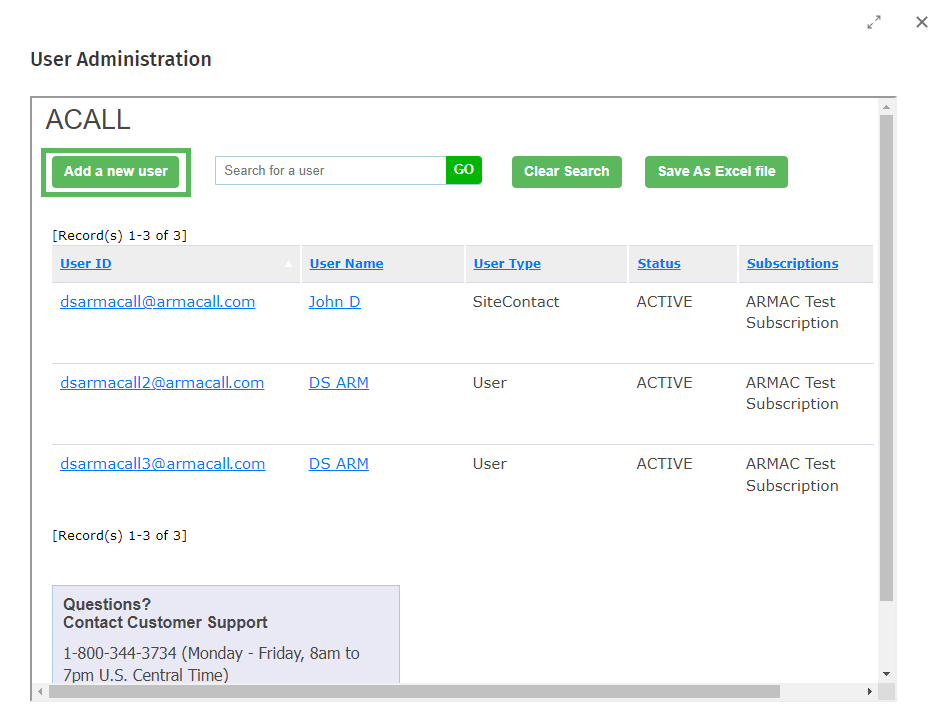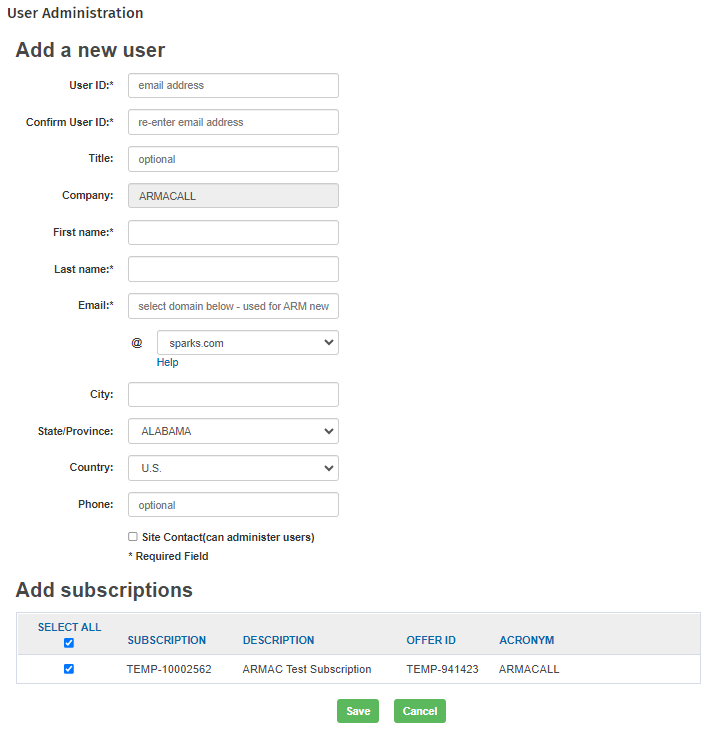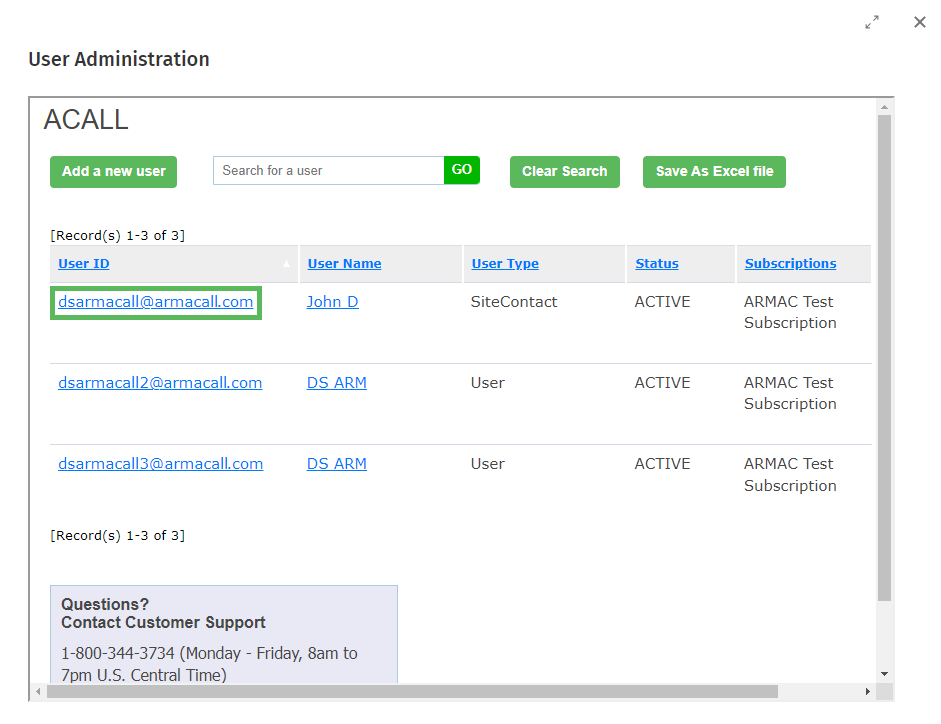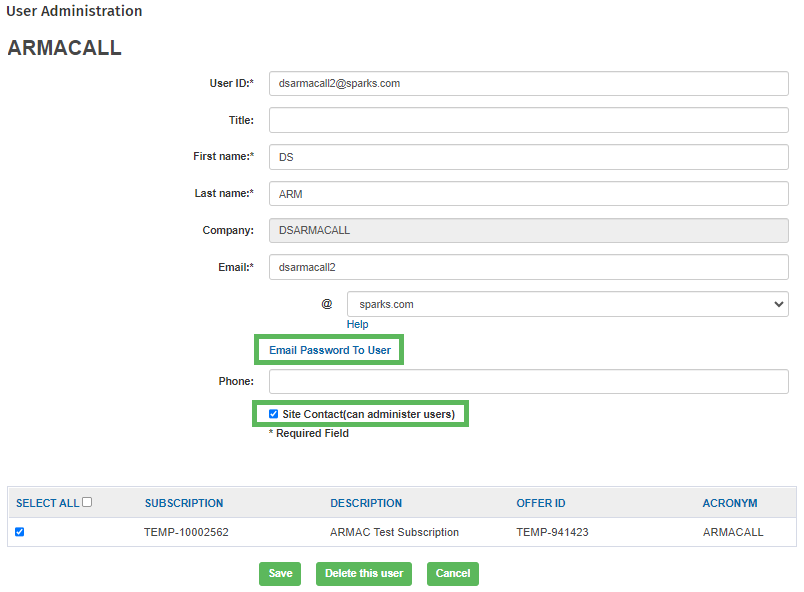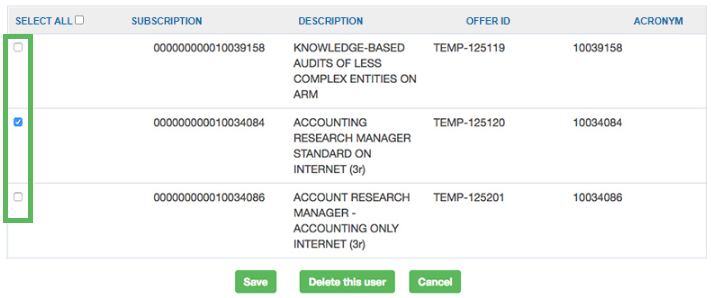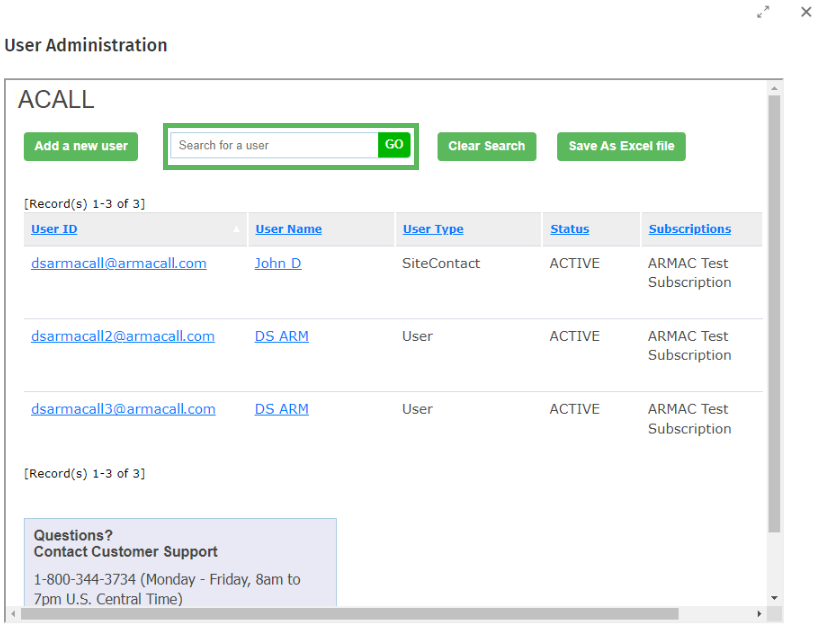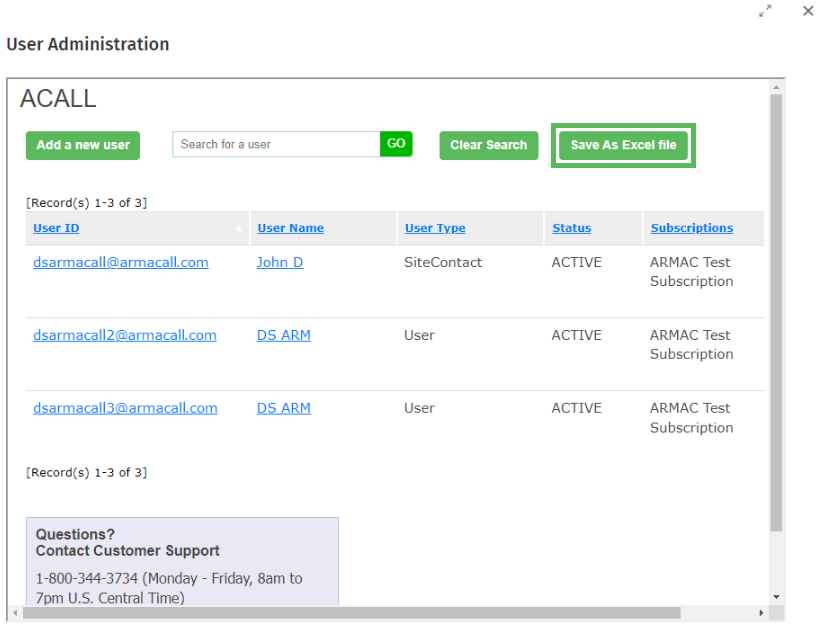If you are an Administrator for your account, from the User Administration menu, you can:
To access the User Administration menu:
-
Under the Current Developments card, click the Go to user administration button to display the User Administration menu.
-
Click a column header to sort by the selected column.
To add a new user:
-
Click the Add a new user button to display the related menu.
-
Enter the information for the new user in the appropriate fields. To assign the new user administrator rights, select the Site Contact (can administer users) checkbox.
-
Select the subscriptions you want to assign to the new user.
-
Click the Save button to save your changes and to add the new user.
To manage subscriptions for a selected user:
-
From the User Administration menu, click a User ID to display the editable user information.
-
Edit any of the editable fields as needed.
Tip: To email a password to a user, click the Email password to user link. A Confirm dialog will display. Click the Ok button to send the username and password to the email address for the selected user. Click the Cancel button to cancel sending the username and password and to return to previous screen.
Tip: To assign administrator rights, select the Site Contact checkbox. Conversely, to remove administrator rights, deselect the Site Contact checkbox.
-
Check any of the checkboxes that you would like to assign to the selected user.
- Or -
Uncheck any of the checkboxes you would like to remove from the selected user.
To search for a user:
-
Enter a User ID or a User Name in the search box.
-
Click the Go button to display your search results.
Using Wild Cards in your search
Use wild cards when searching for a user when you are not sure about the exact spelling of a User ID or User Name.
You can use an asterisk (*) in the place of a character in your search User ID or User Name to indicate that any number of characters can be substituted in place of the asterisk.
For example, if you type Fra* and click the Go button, your results could include Frank, Francis, Francine, etc.
Note: The bold, italicized text in the previous example shows the location where characters were substituted for the asterisk in your search.
Wild card usage includes the following:
-
abc - Starts with abc or is exactly abc
-
*abc - Ends with abc
-
*abc* - Contains abc
To save the page as an Excel file:
-
Click the Save As Excel file button to download all of the users as an Excel file.