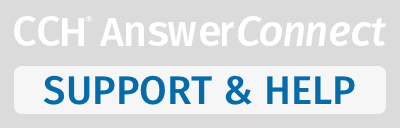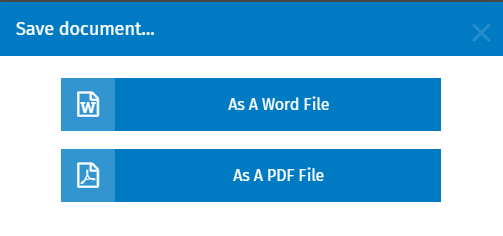Let's use an example to show how to save and print a document on CCH AnswerConnect.
- Open a document. For example, enter 168(k) in the Search Box.
- Under Citation Lookup, select 168(k) Special Allowance for Certain Property Acquired after December 31, 2007, and before January 1, 2020.
Print and Save
options appear on the right hand side of every document.
When you click Print , a PDF version of the document will open. You can print or save this PDF.
When you click Save , a dialog box appears allowing you to choose to save the document as a Word doc or as a PDF.