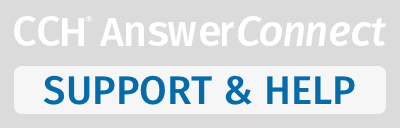To mark a search as a favorite:
- On a search results page, click the star icon
appearing next to your search terms above your list of results. The Mark as Favorite dialog box that will allow you to manage your selection will display.
- You can create a new folder or use an existing folder to store your search. The default setting in Uncategorized.
- You have the option of assigning a Client or Project name to the saved search.
- You also have an option to add notes to accompany this search.
- Click Save to save the search. The search is now stored in your Favorites where you’ll be able to access it at anytime.
To mark a document on your search result list as a favorite:
- Click the star icon
located next to the document. The Mark as Favorite dialog box will display.
Complete the options available and click the Save button .
When a star appears highlighted , it’s indicating that this document or
search is currently marked in your favorites.
Click a folder link to go directly to that folder under your Favorites.
- Access any document or search within that folder.
- You can edit any entry by clicking the edit icon .
- You can also delete a document or a search by clicking on the delete icon .
To view all items stored in your favorites in one screen, click the Favorites link on the top menu bar and select All Favorites.